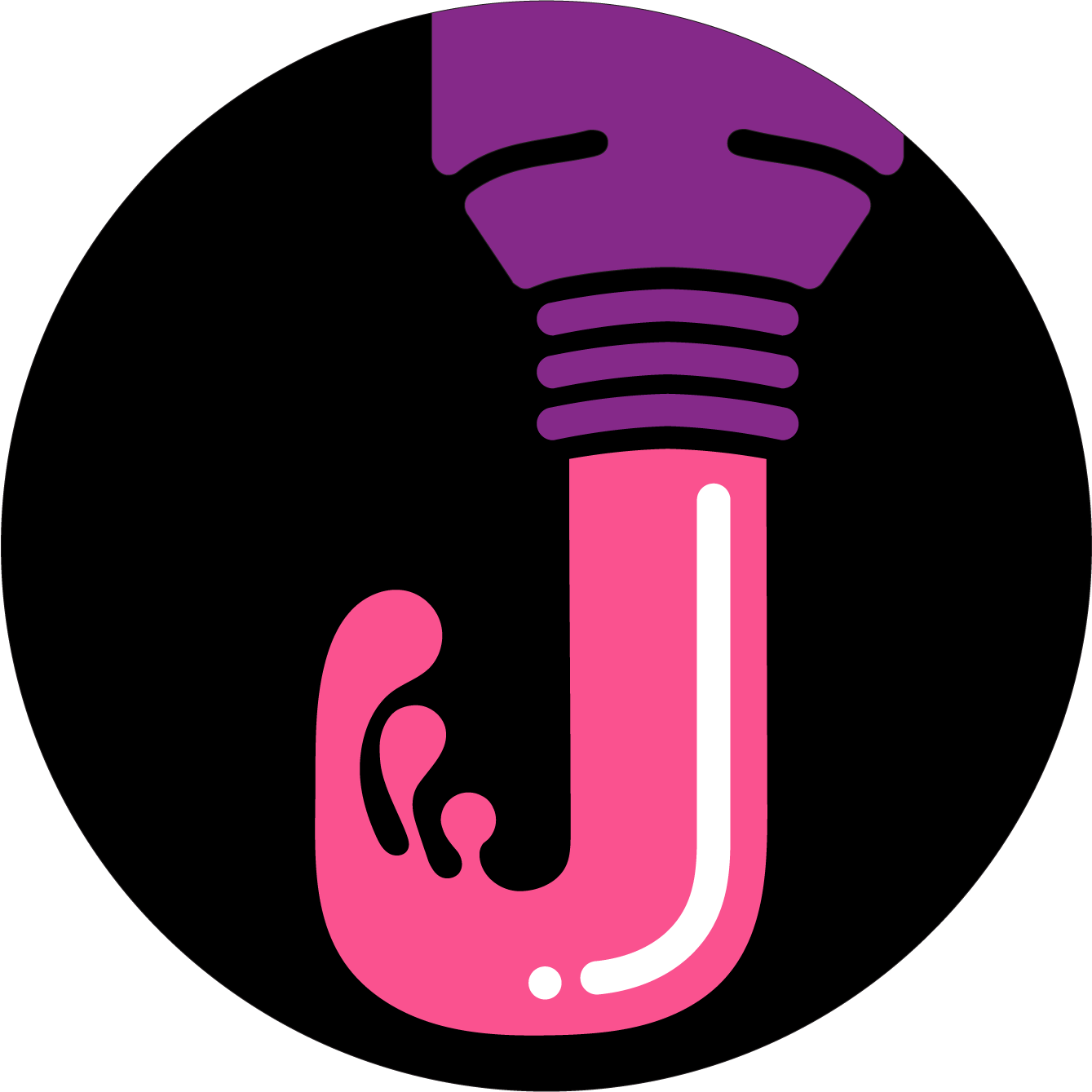Introduction
I’ve just started using Dubsado as part of a course in becoming a professional photo editor. I don’t know that much about it, and sometimes there are questions I have that Google can’t answer. So I’m gonna use this blog post to write down whatever discoveries I make, in the hopes that they will help others.
Proposals
'This Form Can No Longer Be Used'
You cannot use a Proposal form unless it is creating a new project. In the settings of the form, make sure ‘Create new project once proposal is completed‘ is Enabled.
Quantity Box Problems
I noticed when editing my proposal’s Quantity box that the up and down arrows would change the number but have no affect on the total that would appear above the Submit button. Turns out this is just a limitation of the Editor screen, and the published form, when a client is filling it in, will work just fine.
Package Smart Fields Not Updating
I would input a smart field like {{package.items | packageItems}} next to my Quantity field. Despite changing my Quantity, the package.items field would only show a quantity of 1.
Customer support confirmed that that particular field will only ever show a single quantity. The overall total will be displayed when the client reaches the invoice.
Proposals and Invoices
With a proposal, you can tick or untick the setting ‘Include Invoice’. It turns out that this does not stop an invoice being created. It just determines whether an invoice is shown on this proposal form.
An invoice will be created regardless. And luckily for me, the invoice does not get sent automatically. You can further edit it, if need be, before sending it to your client. (This was very important for me, because as a photo editor, I have to manually check photo counts and apply new client discounts before sending an invoice).
Invoices
Can't Delete Blank Invoice
In my testing of my systems, I made a fake client, and got him to submit a fake proposal. It created an invoice, with no items in it.
I found that I could not delete this invoice. When I would try Close Invoice button, I would get this error:
Error applying uncollectable balance to invoice
You can only close an invoice with a balance greater than 0.

Here is what I did to fix this problem. I added an item to the invoice, with a price of $0. I then navigated off the Invoices tab of the Project screen, to a different tab. I went back to the Invoices tab, and then I could see the invoice item, with a bin beside it. I clicked the bin icon, and then the invoice was deleted.
Or, you can go to Reporting > Invoices and delete them from there.
Tip: Organising Canned Emails
You can easily get a very long list of canned emails, with no folders or other organising structues. What can you do to make this list more organised? We are gonna use the power of alphabetical order and emojis!
If you put an asterix at the start of the email’s Title field, it will appear at the start of the list.
Then, you can use different emojis to denote different categories. For me, I’m using blue circles for clients, orange circles for free trial users, yellow circles for leads.
To insert an emoji on a Windows 10 PC, press the Windows key and the period key ( . ) at the same time.

To put items at the bottom of the list, you can leave out the asterix and just use emojis. I use a black flag, for canned emails I am not currently using.

This trick also works for the Forms page:

With things like Workflows and Schedulers, you can drag and drop those, so you don’t need to use an asterix to force alphabetical order. Just use the emojis you want.

Conclusion
I hope these notes have helped you in some small way. Thanks for reading 🙂
Peace, love & sunshine,
Jessica
Amber